РУССКИЙ:
1. Файлы .package
Чтобы скаченные объекты в формате
.package появились в игре, необходимо:
а) скачать нужную вещь (в случае с архивами
- предварительно распаковать в нужное место);
б) положить её папку Mods по адресу C:\Users\<Имя пользователя>\Documents\Electronic Arts\The Sims 4 (если у Вас Windows Vista, 7, 8, 8.1, 10) или C:\Documents and Settings\<Имя пользователя>\My Documents\Electronic Arts\The Sims 4 (если у Вас Windows XP). В этой же папке можно создавать несколько подпапок.
2. Симы
Чтобы скаченные симы появились в игре, должно быть пять файлов в формате
.hhi, .trayitem, .householdbinary, и .sgi (количество файлов может зависеть от количества симов в семье). для этого необходимо:
а) скачать нужного сима (в случае с архивами
- предварительно распаковать в нужное место);
б) положить его папку Tray по адресу C:\Users\<Имя пользователя>\Documents\Electronic Arts\The Sims 4 (если у Вас Windows Vista, 7, 8, 8.1, 10) или C:\Documents and Settings\<Имя пользователя>\My Documents\Electronic Arts\The Sims 4 (если у Вас Windows XP). Это можно делать при запущенной игре.
3. Дома и общ. заведения. Чтобы скаченные дома и общ. заведения в формате
.bpi, .bpi, .bpi, .bpi, .bpi, .trayitem, .bpi, .blueprint (количество файлов может зависеть от количества симов в семье, обычно таких файлов пять) появились в игре, необходимо:
а) скачать нужный дом или общ. заведение (в случае с архивами
.7z, .rar или
.zip - предварительно распаковать в нужное место);
б) положить его папку Tray по адресу C:\Users\<Имя пользователя>\Documents\Electronic Arts\The Sims 4 (если у Вас Windows Vista, 7, 8, 8.1, 10) или C:\Documents and Settings\<Имя пользователя>\My Documents\Electronic Arts\The Sims 4 (если у Вас Windows XP).
4. Моды и хаки в формате .package, скриптовые моды и хаки (.zip)
Моды и хаки для Sims 4, в отличие от одежды, причесок, аксессуаров и макияжа, могут иметь разные инструкции. Перед установкой того или иного мода или хака внимательно прочтите инструкцию.
Внимание:
а) Моды и хаки могут конфликтовать друг с другом, если они затрагивают одни и те же файлы игры.
б) При обновлении игры, установленные моды и хаки могут быть не совместимы с её новой версией. Единственный выход из данной ситуации - это обновить установленные моды и хаки. Обязательно прочтите страницу автора ваших модов и хаков.
Установка модов:
1) Установка скриптовых модов и хаков в формате .zip:
а) Скачайте мод;
б) Не распаковывая его, положите его в папку Mods по адресу C:\Users\<Имя пользователя>\Documents\Electronic Arts\The Sims 4 (если у Вас Windows Vista, 7, 8, 8.1, 10) или C:\Documents and Settings\<Имя пользователя>\My Documents\Electronic Arts\The Sims 4 (если у Вас Windows XP);
в) В настройках игры разрешите использование скриптовых модов.
2) Установка модов и хаков в формате .package:
Чтобы скаченные моды или хаки в формате
.package работали в игре, необходимо:
а) скачать нужный мод или хак (в случае с архивами
- предварительно распаковать в нужное место);
б) положить его папку Mods по адресу C:\Users\<Имя пользователя>\Documents\Electronic Arts\The Sims 4 (если у Вас Windows Vista, 7, 8, 8.1, 10) или C:\Documents and Settings\<Имя пользователя>\My Documents\Electronic Arts\The Sims 4 (если у Вас Windows XP). В этой же папке можно создавать несколько подпапок.
Для некоторых модов:
а) В папке Mods создайте пустую папку
unpackedmod;
б) Откройте в блокноте файл Resource.cfg и добавьте в него строку:
DirectoryFiles unpackedmod autoupdate
в) Поместите мод или хак в папку Mods или любую другую подпапку на свой выбор (кроме папки
unpackedmod - в неё ничего класть не нужно).
ВНИМАНИЕ:
1. Устанавливая скаченные дополнительные объекты, вы делаете это на свой страх и риск. Автор статьи не несет за это никакой ответственности. Поэтому внимательно читайте инструкции авторов дополнительных объектов.
2. Будьте осторожны с дефолтами: в игре может быть не больше одной замены одного и того же объекта. Возможны глюки. Это не касается отдельных расцветок для одной вещи.
3. Объекты, созданные для демо CAS, могут не работать в полной версии Sims 4, и наоборот.
4. В папке Mods находится файл Resource.cfg, его трогать НЕ НАДО.
ENGLISH:
1. Files .package
In order for downloaded objects in .package format to appear in the game, you need to:
a) download the right thing (in the case of archives - pre-unpack to the right place);
b) put its Mods folder at C: \ Users \ <Username> \ Documents \ Electronic Arts \ The Sims 4 (if you have Windows Vista, 7, 8, 8.1, 10) or C: \ Documents and Settings \ < User name> \ My Documents \ Electronic Arts \ The Sims 4 (if you have Windows XP). In the same folder you can create multiple subfolders.
2. Sims
In order for downloaded sims to appear in the game, there must be five .hhi, .trayitem, .householdbinary, and .sgi files (the number of files may depend on the number of sims in a family). for this you need:
a) download the desired sim (in the case of archives, unpack it in the right place);
b) put its Tray folder at C: \ Users \ <Username> \ Documents \ Electronic Arts \ The Sims 4 (if you have Windows Vista, 7, 8, 8.1, 10) or C: \ Documents and Settings \ < User name> \ My Documents \ Electronic Arts \ The Sims 4 (if you have Windows XP). This can be done while the game is running.
3. House and Society. Institutions To downloaded houses and commonly. institutions in the format .bpi, .bpi, .bpi, .bpi, .bpi, .trayitem, .bpi, .blueprint (the number of files may depend on the number of sims in a family, usually five such files) appeared in the game, you need:
a) download the desired house or total. institution (in the case of archives .7z, .rar or .zip - pre-unpack to the right place);
b) put its Tray folder at C: \ Users \ <Username> \ Documents \ Electronic Arts \ The Sims 4 (if you have Windows Vista, 7, 8, 8.1, 10) or C: \ Documents and Settings \ < User name> \ My Documents \ Electronic Arts \ The Sims 4 (if you have Windows XP).
4. Mods and hacks in .package format, script mods and hacks (.zip)
Fashion and hacks for Sims 4, unlike clothing, hairstyles, accessories and makeup, may have different instructions. Before installing a particular mod or hack, carefully read the instructions.
Attention:
a) Mods and hacks may conflict with each other if they affect the same game files.
b) When updating a game, installed mods and hacks may not be compatible with its new version. The only way out of this situation is to update the installed mods and hacks. Be sure to read the author's page for your mods and hacks.
Installing mods:
1) Installing script mods and hacks in .zip format:
a) Download the mod;
b) Without unpacking it, put it in the Mods folder at C: \ Users \ <Username> \ Documents \ Electronic Arts \ The Sims 4 (if you have Windows Vista, 7, 8, 8.1, 10) or C: \ Documents and Settings \ <Username> \ My Documents \ Electronic Arts \ The Sims 4 (if you have Windows XP);
c) In the game settings allow the use of script mods.
2) Installing mods and hacks in .package format:
To download downloaded mods or hacks in .package format, it is necessary to:
a) download the desired mod or hack (in the case of archives - pre-unpack to the right place);
b) put its Mods folder at C: \ Users \ <Username> \ Documents \ Electronic Arts \ The Sims 4 (if you have Windows Vista, 7, 8, 8.1, 10) or C: \ Documents and Settings \ < User name> \ My Documents \ Electronic Arts \ The Sims 4 (if you have Windows XP). In the same folder you can create multiple subfolders.
For some mods:
a) In the Mods folder, create an empty unpackedmod folder;
b) Open the Resource.cfg file in notepad and add the line to it: DirectoryFiles unpackedmod autoupdate
c) Place the mod or hack in the Mods folder or any other subfolder of your choice (except for the unpackedmod folder - you don’t need to put anything in it).
ATTENTION:
1. Installing downloaded additional objects, you do it at your own peril and risk. The author of the article is not responsible for this. Therefore, carefully read the instructions of the authors of additional objects.
2. Be careful with defaults: in the game there can be no more than one replacement of the same object. Glitches are possible. This does not apply to individual colors for one thing.
3. Objects created for the CAS demo may not work in the full version of Sims 4, and vice versa.
4. In the Mods folder is the file Resource.cfg, it is not necessary to touch it.







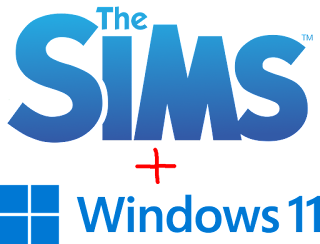
Комментарии
Отправить комментарий
Правила написания комментариев в моём блоге:
- Запрещены реклама и спам!
- Запрещены Adfly, Shortest и другие платные сократители ссылок!
- Запрещены ссылки на платные файлообменники (DepositFiles, FileMix, PayPerInst и другие)!
- Запрещены ссылки на сайты категории 18+ (в том числе порно и эротика)!
В нынешнее неспокойное время (и вообще) также запрещены:
- нецензурные слова и выражения, оскорбления, дискриминация и ненависть!
- любые политические дискуссии!
- любые призывы к насилию, ненависти и свержению власти!
- кровавый и насильственный шок-контент!
- фейки!
Конструктивная критика и жалобы приветствуются =)
БУДЬТЕ УМНЫ И ВЕСЕЛЫ =)))
Помните, что в моём блоге действует дружеская атмосфера и порядок, поэтому работает модерация, особенно в нынешнее неспокойное время. Если вы ослушаетесь - ваш комментарий будет удалён.
Спасибо!)
Rules for writing comments on my blog:
- Prohibited advertising and spam!
- Adfly, Shortest and other paid link shorteners are prohibited!
- Links to paid file sharing services (DepositFiles, FileMix, PayPerInst and others) are prohibited!
- Links to 18+ category sites (including porn and erotica) are prohibited!
In the current turbulent time (and in general) are also prohibited:
- obscene words and expressions, insults, discrimination and hatred!
- any political discussions!
- any calls for violence, hatred and overthrow of power!
- bloody and violent shock content!
- fakes!
Constructive criticism and complaints are welcome =)
BE SMART AND FUN =)))
Remember that my blog has a friendly atmosphere and order, so moderation works, especially in the current turbulent times. If you disobey, your comment will be deleted.
Thanks!)